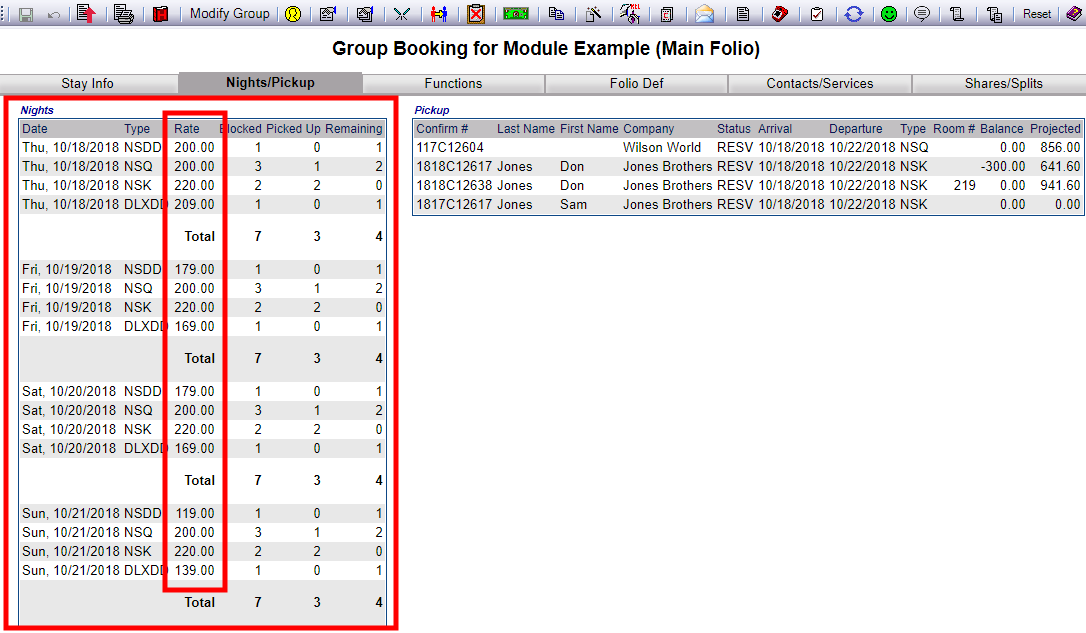Modify Rates - Groups
The Modify Rates command allows you to modify the Group's Room Rates directly from the Group Stay information screen, without having to
go into the Group Reservation Wizard. This button in the local tool bar of the Folio screen opens the Rate Definition screen directly, where you can modify the rates as applicable.
Note: This command can be found in both individual and Group Main Folios.
Often, Properties have a Group Block Rate set as one of the available Rate Plans. Yours may be one of these. However, if you do not, and you have a specially negotiated rate for this Group, once the Group Block has been created you can add it here, or you can change it if necessary.
With a Group
booking you can enter "custom rates" which allow you to define
a rate by occupancy (single/double/triple/quad) for a specific group,
or by each room type associated with that group.
Note: If you modify rates AFTER rooms have been picked up, the rate on those picked up will NOT be changed automatically. Picked up rooms will need to be modified individually
 To reach the Group Main Folio screen:
To reach the Group Main Folio screen:
Select Modify Folio from the Action Bar
OR
Click Modify Folio from the Registration section of the Full Menu.
 To reach the Registration area:
To reach the Registration area:
Click the icon on the left for the Full menu.

This will display the Full menu in a tabular form, with four sections, Registration, Status, Cashier and Other.
The section on the top left here is the Registration section.
Click on Modify Folio.
When you select Modify Folio, the Select Folio screen will open.
Currently the screen has no (Stay Information) Folios displayed. There are various options for you to select from.
Note: The default setting for the screen is to have the In-House option box checked. To search for a Group Folio, you will need to de-select this option and select the Group option(s) desired, Groups (In-House) and/or Groups (Resv). This will change the screen to the Select Group screen (which may also be reached using the Modify a Group Block command).
The Select Group search screen allows you to select a Group from those existing in your system to display.
Use the <<Press to Search>> command to search for matching records.
There are several search criteria you can use to narrow your search, including the Company name or the Booking Name used when the Group Block reservation was generated, or you can simply click on the <<Press to Search>> command which will list all the Groups in your system. You can then select the one you want from the list generated.
Note: When entering information into the search fields, you do NOT need to hit return or enter - if you do so, this is the equivalent of clicking the <<Press to Search>> link and will generate the search.
When the matching records are displayed, Click on an entry from the search results list to open the Stay Information, otherwise known as the Main Folio, for your chosen Group.
When selected, the Group Main Folio with the Stay Information tab displayed will open.
Click the
Modify Rates button, (which appears as a dollar bill  ) from the toolbar at the top of the Group Main Folio screen.
) from the toolbar at the top of the Group Main Folio screen.
This will open the Rate Definition screen (identical to that found in the Wizard, except without the access buttons for the Wizard along the top section; using the Modify Rate button rather than the Modify Group button to access the screen means that you can only return to the Main Folio screen when finished).
The Rate Definition screen shows all Folios associated with the Group, and the rates assigned to each room for each Folio.
You may alter any fields on the screen, as in the Group Wizard:
Set the Rates for the Date Range: The Date range specified here will be as previously selected, and will be displayed in the grid below. You can change it here if desired.
Set Custom Rates: For Booking or For Room Type: You may select the option Set Custom Rates which will allow you to set rates for Single, Double, Triple, or Quad occupancy in your rooms, either by booking or by Room Type.
If the Rate is different between nights, the rate can also be set per night, per Room Type, using the grid that appears when the option is selected.
Check the Set Custom Rates checkbox. When the screen refreshes you will see additional fields that allow you to enter rates for single, double, triple, and quad rooms for the booking. You can also select to enter custom rates either by room type or for the booking as a whole.
Enter the appropriate rate by Room Type, then click the Set button for each Folio/Room/Date where you made changes.
If the Room
Rates are the same regardless of occupancy, you do NOT need to select the Custom Rates check box.
Entering it into the box next to the Room Type and then clicking "Set" will set the rate for that Room Type for ALL the nights included in the Group Block.
(For each Date/Room Type you can instead manually enter it into the individual boxes to change the rate amount for that night, for that room. This allows you to
enter a different rate per day/room type if needed).
You WILL need to set the rate for EACH Room Type SEPARATELY here. The rates do NOT have to be the same for each Room Type.
The Room Rates displayed are for THESE Room Types on THESE dates for THIS Group ONLY. If you make any changes they will be reflected on the Group Folio Screen. If you need to change custom rates for other Groups you will need to adjust the rates on their specific Rate Definition Screen.
Once you are happy with the rates that will be charged for the rooms you have in your Group Block you may return to the Stay Folio screen by clicking the orange button
Stay Screen >>.
This will open the Group Folio screen once more. Opening the Nights/Pick up tab will allow you to see what the current Rates for each Room Type, for each night, are, displayed in the Nights section.
Date Updated January 29, 2024


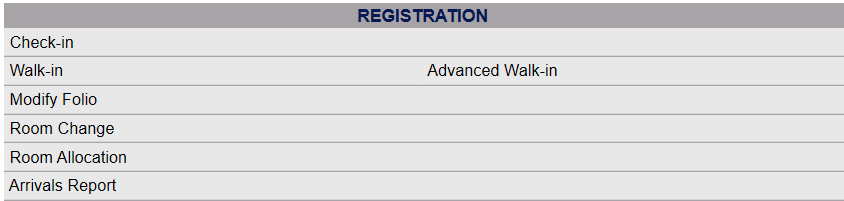





 ) from the toolbar at the top of the Group Main Folio screen.
) from the toolbar at the top of the Group Main Folio screen.